Try basic fixes
- Check the notification settings in the app: Several apps, like WhatsApp, Gmail, Spotify, and others, allow notifications to be disabled via in-app settings. So, if you are not receiving notifications from a particular app on your iPhone, check the in-app notification settings for that app and make sure notifications are not disabled.
- Force restart your iPhone: Due to temporary glitches, your iPhone’s notifications may stop working. Try to force restart your iPhone to fix such issues.
- Update or reinstall the app: If you are using an outdated version of the app, notifications may stop working on your iPhone. Try updating the apps from the App Store and see if that helps. If the problem persists, you should reinstall the problematic app on your iPhone.
- Install iOS updates: It’s also important to update your iPhone to the latest version of iOS. This should fix any bugs that may have caused notifications to stop working.
Solution 1: Enable notifications for apps
Also, check your apps’ notification settings and make sure they aren’t disabled. Here’s how.
Step 1: Open the Settings app on your iPhone. Scroll down to find the app for which notifications aren’t working.
Step 2: Tap Notifications > switch on Allow notifications if this is not already the case.
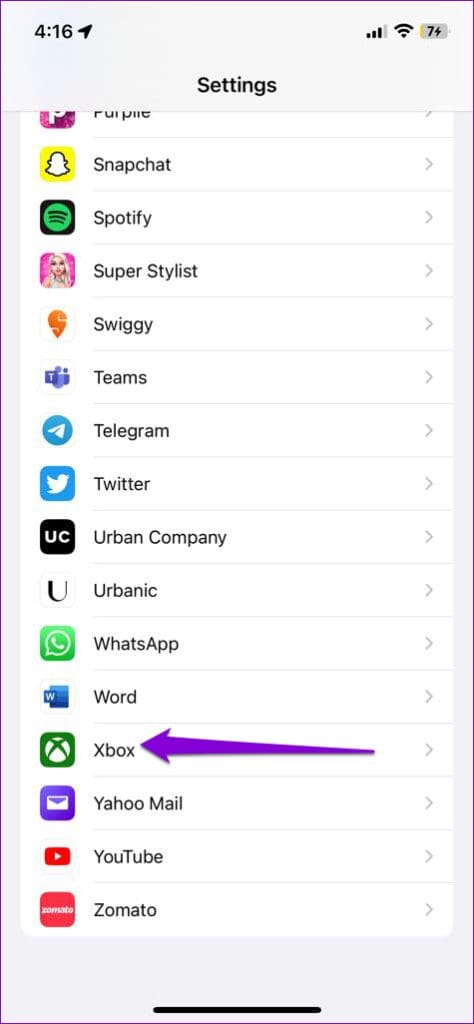
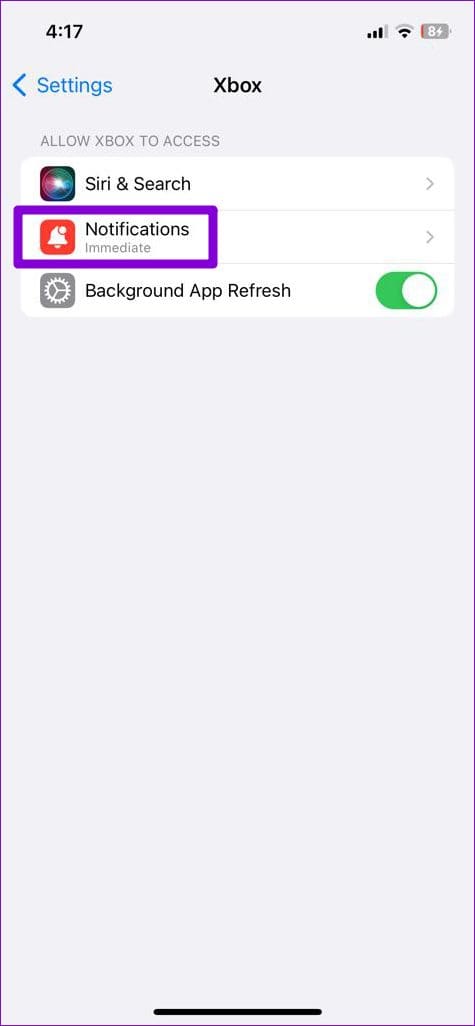
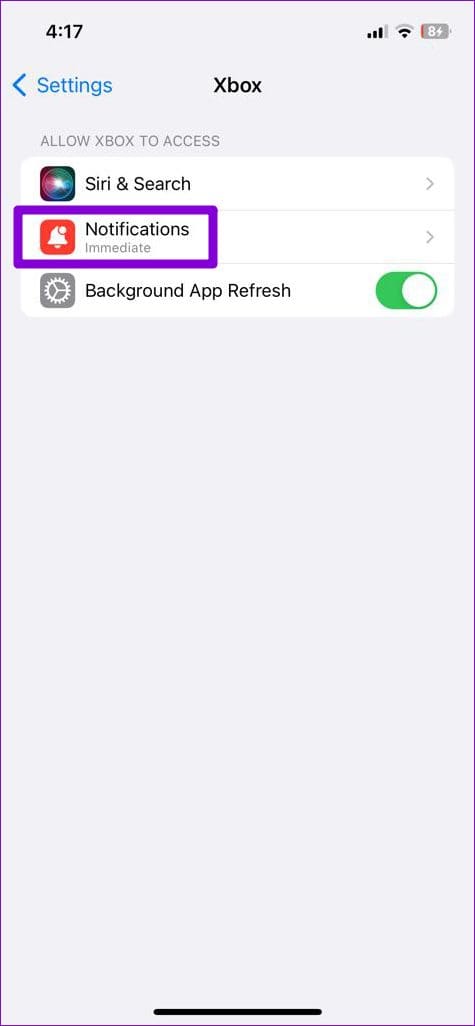


Repeat the above steps for each app that is not showing notifications.
Solution 2: Disable focus mode
Focus mode is a useful feature that silences calls and notifications on your iPhone. You need to make sure that you have not accidentally activated Focus mode.
Swipe down from the top right of the screen to open Control Center and tap Crescent symbol to turn off focus mode.
On iOS, you can also set Focus Mode to activate automatically at certain times. This can prevent your iPhone from displaying notifications for a certain period of time. To prevent this from happening, disable scheduled activation of Focus Mode on your iPhone.
Step 1: Open the Settings app > tap focus > choose your Focus profile.
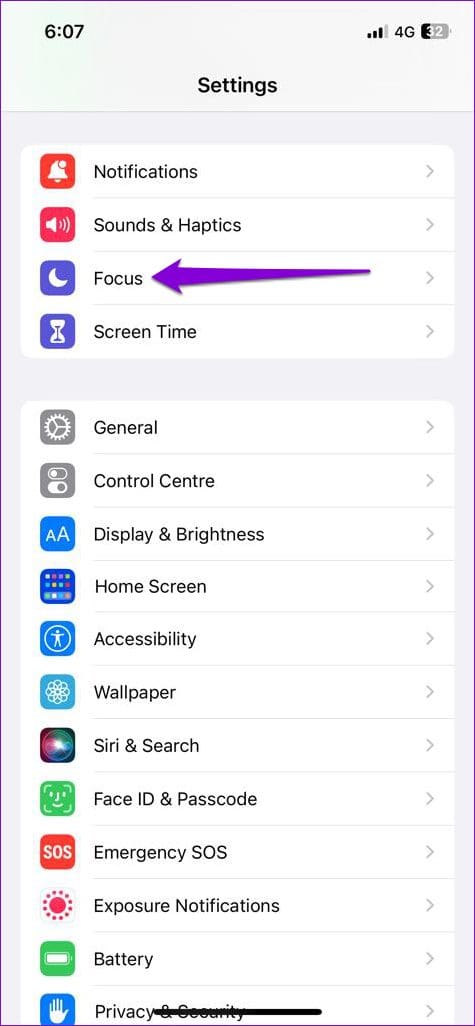
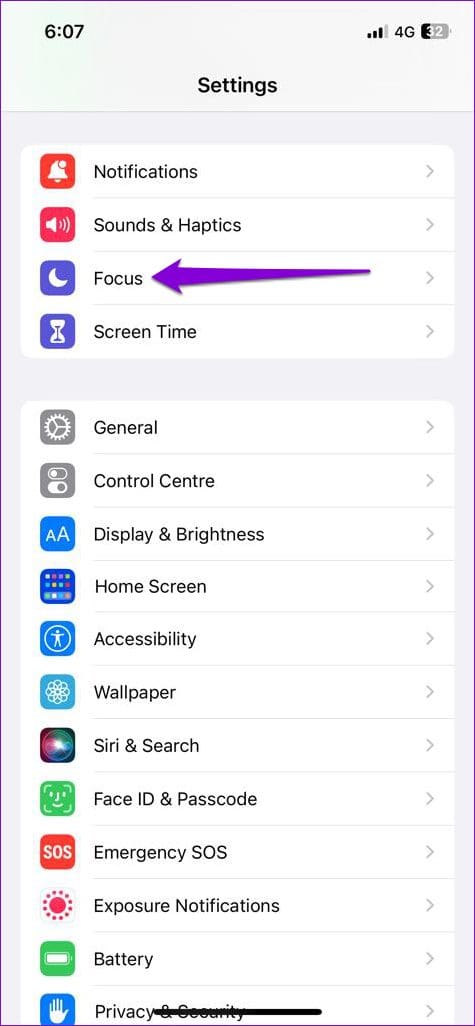
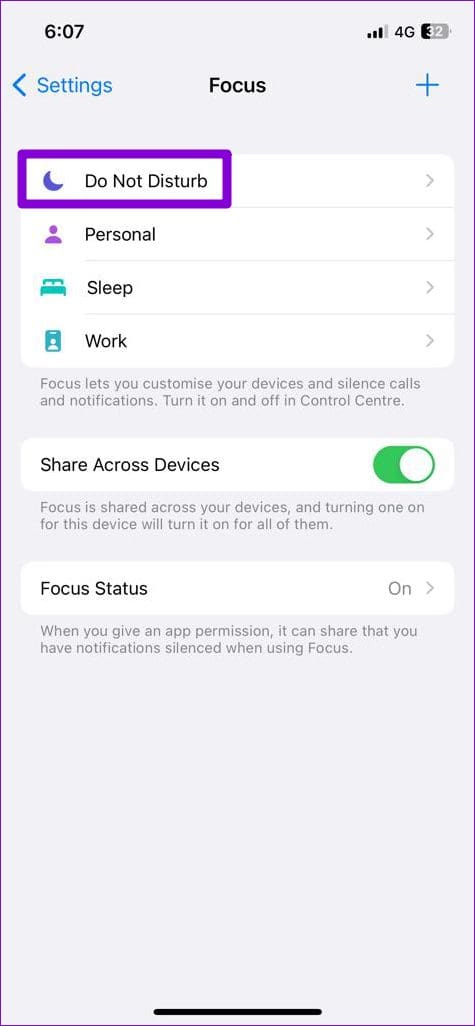
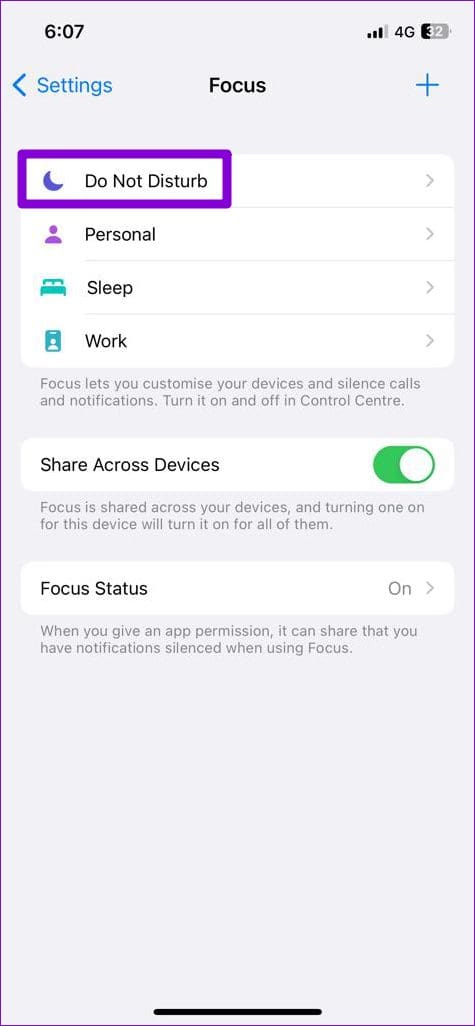
Step 2: Scroll down to see your Focus plan and turn off the switch in the following menu. Repeat this step for each of your Focus schedules to disable them.
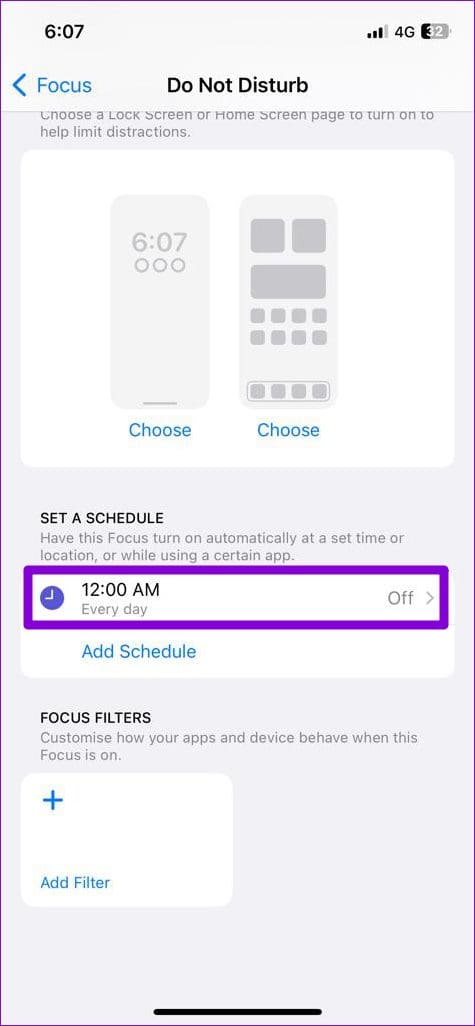
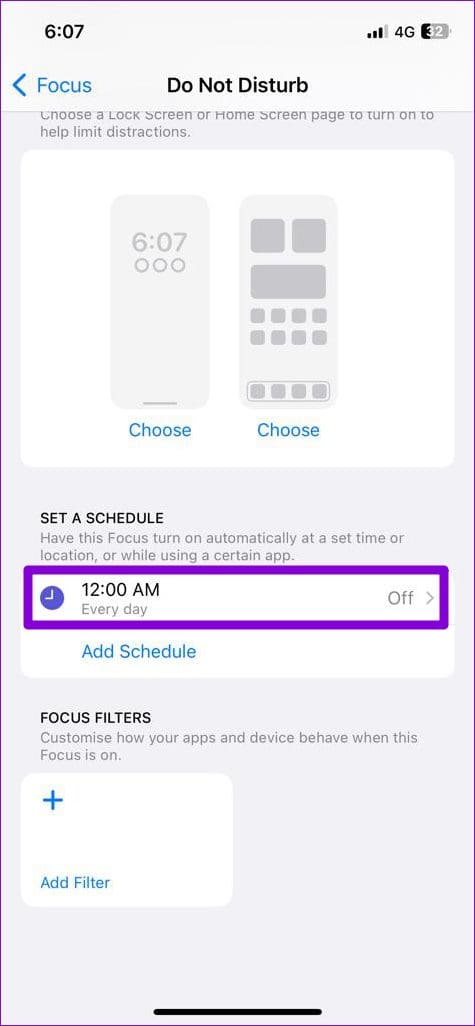
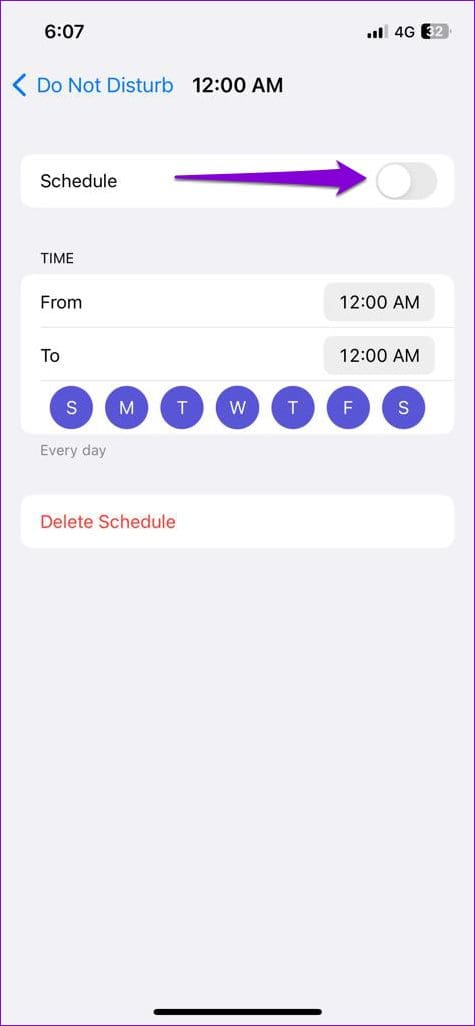
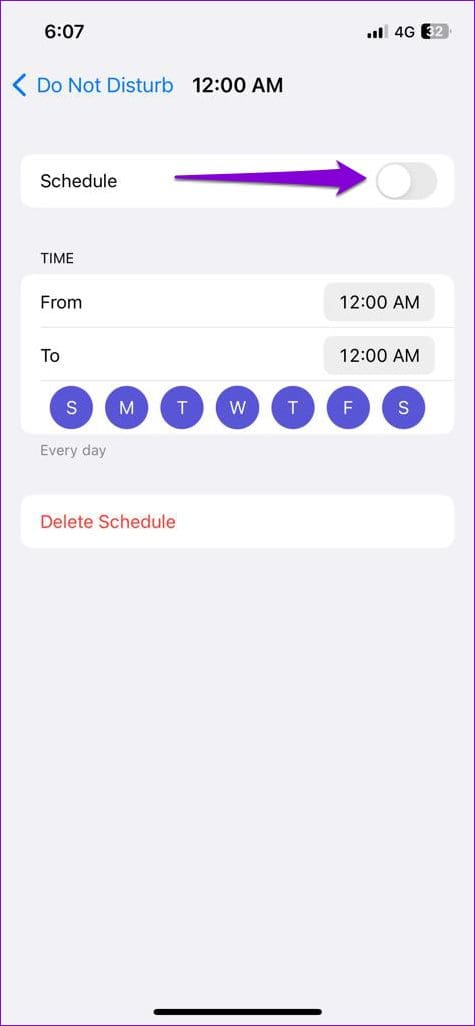
If you use multiple Apple devices with the same ID, return to the Focus settings page and disable the switch for Cross-device sharing.
Solution 3: Disable notification summary
Notification Summary can prevent certain apps from showing notifications immediately. This may make you think that your iPhone notifications are not working properly, so it is best to disable this feature.
Step 1: Open Settings on your iPhone > tap Notifications.
Step 2: Tap Planned summary and turn it off in the following menu.


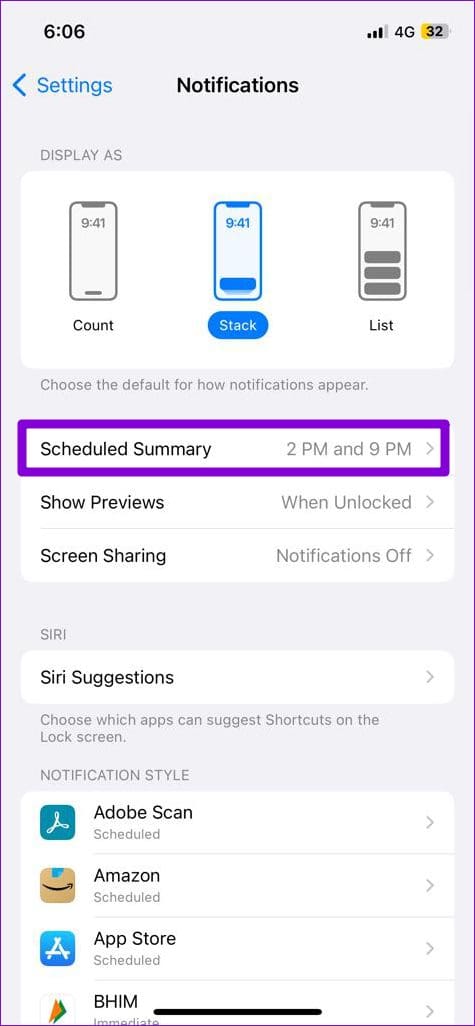
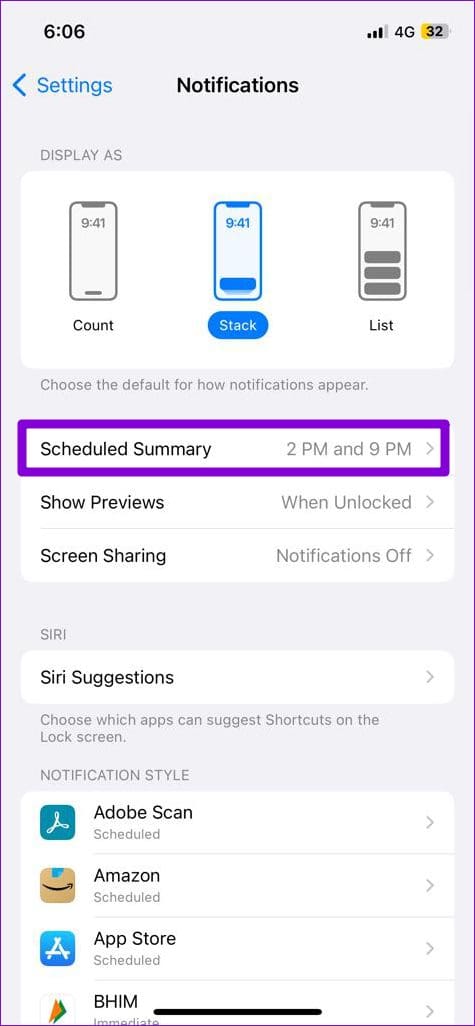
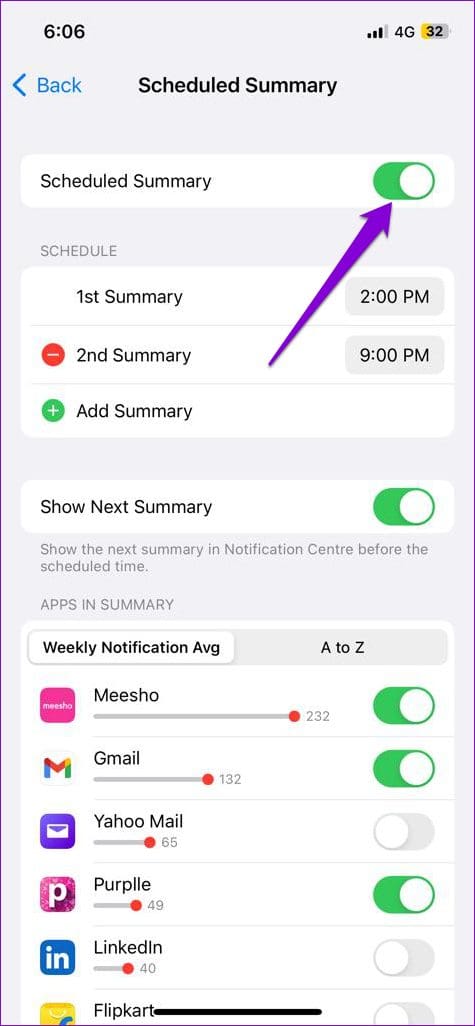
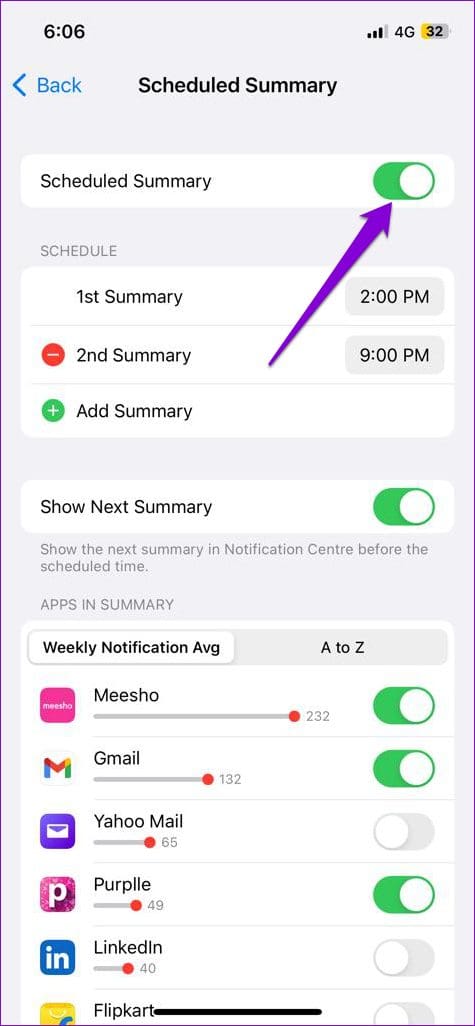
Solution 4: Reset all settings on your iPhone
If your iPhone is still silent and no notifications appear in the Notification Center, you should reset it. This will return all of your iPhone’s settings to their default values. Don’t worry, this process will not delete any of your files or data.
Step 1: Open the Settings app > navigate to Generally > tap Transfer or reset iPhone.
Step 2: Tap Reset > select Reset all settings from the resulting menu.
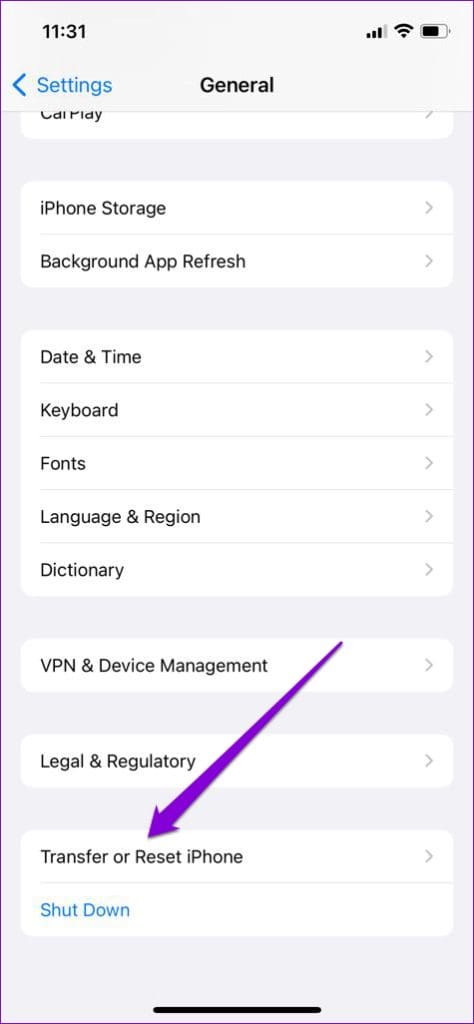
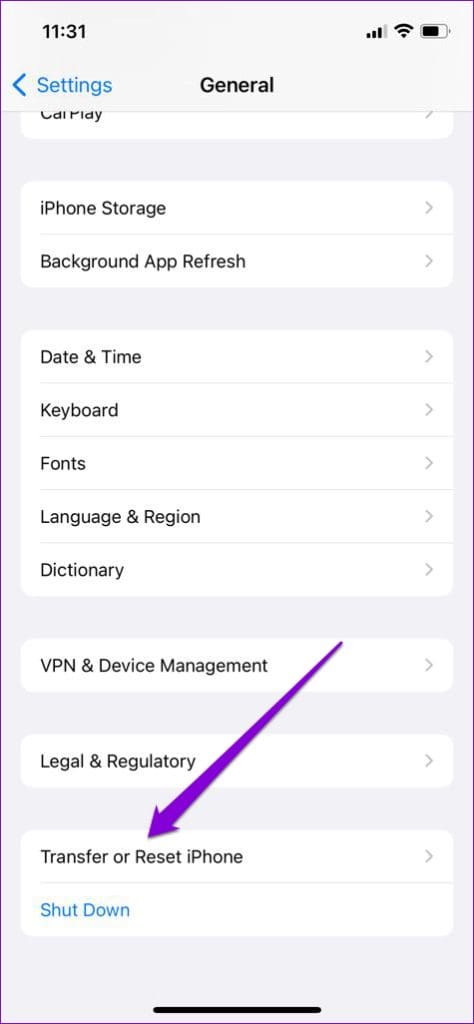
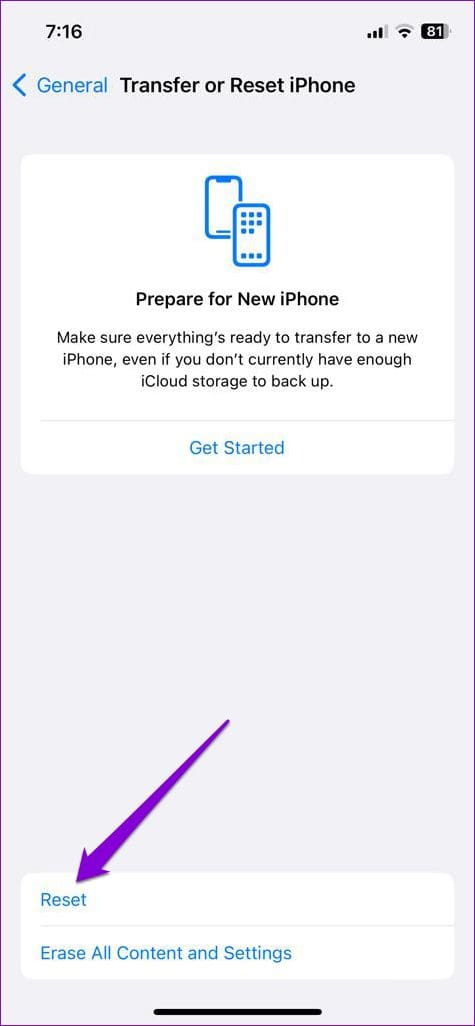
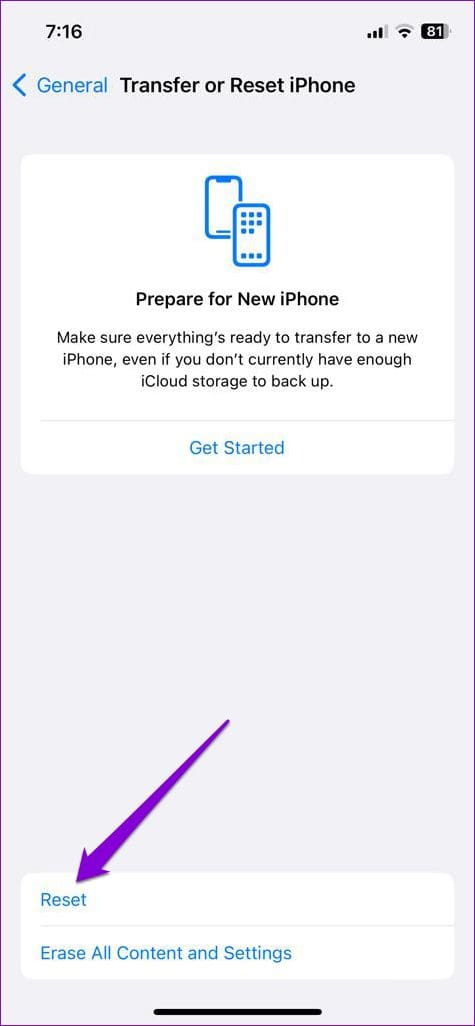


Thank you for your feedback!

