
Best known for its network-ready solutions (like my beloved DS920+), Synology recently added a new product to its lineup: the Synology BeeStation.
The BeeStation is designed to simplify the idea of a home NAS and offers a local network backup option as an alternative to cloud solutions like iCloud and Dropbox. Here’s how it works.
Unlike more traditional NAS devices, the BeeStation is an enclosed box with no accessible drive bays. About the size of a thick hardcover book, the BeeStation resembles a compact black box that fits in any corner of a room, perhaps next to your wireless router (since it requires a wired Ethernet connection).
The BeeStation houses a 4TB hard drive for actual data storage, of which about 3.5TB is usable space. The top of the BeeStation features a discrete grille for heat dissipation. Note that between the fans and the spinning internal hard drive, the BeeStation is not silent when in use. It is quiet, but still audible, which is something to consider when thinking about where to place it in your home.
Set up
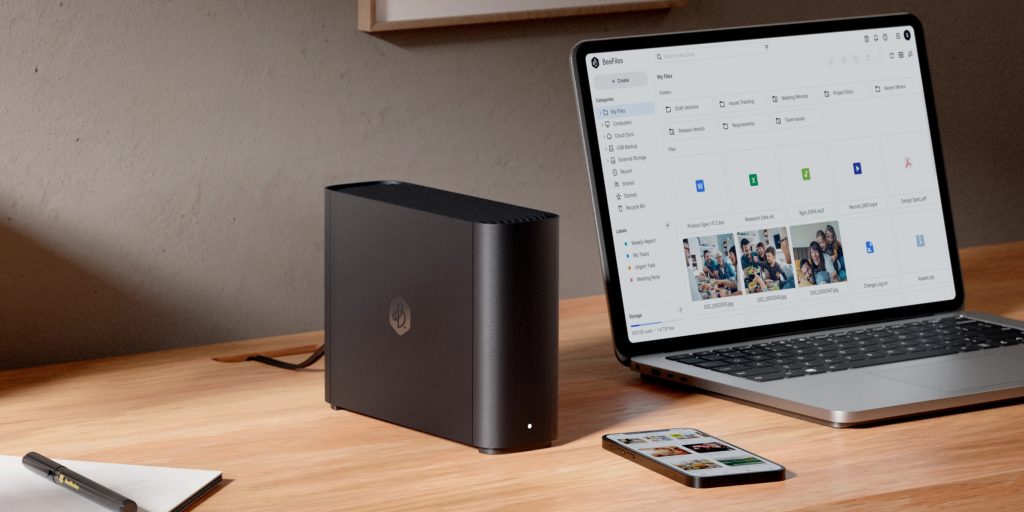
Aimed at a wider audience than Synology’s NAS devices, the BeeStation takes advantage of its streamlined functionality to be as easy to use as possible. You won’t find the usual Synology DiskStation pseudo-window operating system in the browser here. There are no storage volumes to manage, no apps to install, no users or services to set up.
Setup is more consumer-oriented. You download a BeeStation app, connect the power and Ethernet cable, and follow a few simple steps to configure the device and link it to your Synology account.
The BeeStation app on Mac is the main client that manages data syncing. It manages the two main features, BeeFiles and BeePhotos. It sits in your menu bar, mostly out of sight and out of reach.
Apps for iOS and Android are also available for mobile access. I ended up using the BeeStation Mac app to sync files and the BeePhotos iPhone app to sync photos.
Bee photos
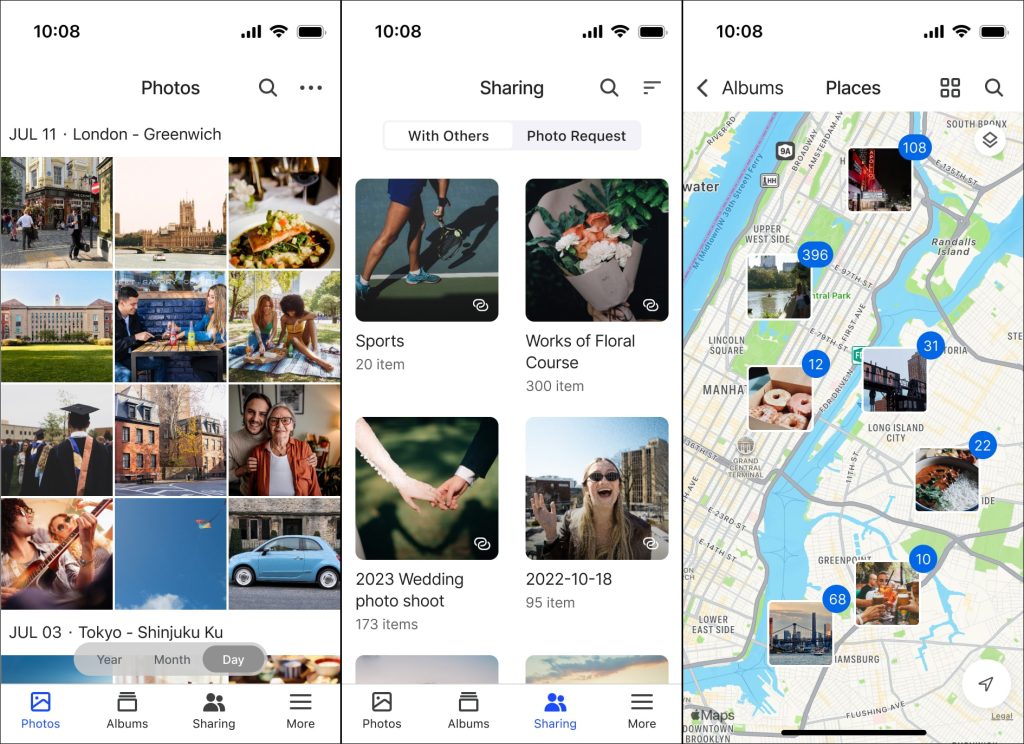
The BeePhotos iPhone app allows you to back up photos from your device’s photo library. For existing libraries larger than 15 GB, Synology recommends requesting an iCloud Privacy Takeout ZIP file from Apple and importing it via the BeeStation web app wizard.
My library is a bit larger; it contains about 16,000 items and is about 30 GB in size.
That said, I used the BeePhotos iPhone app, which can transfer from the Apple Photos library on the device. It does take a while, but it dutifully copied all my photos wirelessly to the BeeStation. It ended up taking all day, but it was painless—I just left my phone idle and opened the app. The process is robust enough that I’m confident it can handle much larger libraries, as long as you’re willing to wait.
Subsequent syncs take only seconds as any newly taken photos are automatically detected and only those are imported. However, if you delete photos from the Apple Photos library, it will not be noticed. They will remain in BeePhotos and you will have to remember to put them back in the trash in BeePhotos as well. This behavior means that in some ways you are forced to switch to the BeePhotos app full-time going forward, otherwise you will have different image libraries.
The BeePhotos app is fully functional. You can browse your library by date, with a grid layout similar to the Apple Photos app. BeePhotos even performs AI analysis and organizes your images into collections of people, pets, objects, and landmarks. You can share parts of albums with other people using generated web links.
It’s fine, but it’s a little lacking. The finesse and finer design details just aren’t there. The smoothness, the transitions, the little refinements. Maybe people who care less about the details of app design wouldn’t mind it as much as I do, but I missed the Apple Photos experience. BeePhotos also doesn’t have things like auto-generated memory movies or an iOS widget to display selected photos on my iPhone’s home screen.
Likewise, Synology doesn’t offer a native desktop app for browsing your BeePhotos library. You can use the BeeStation Mac app as a sync engine, but it doesn’t have a UI for actually viewing your library. Instead, you’re redirected to a (usable) web app. There’s also no Apple TV app, which is a big deal in my household since I like to use the living room TV to relive memories of trips and the like.
In summary, I don’t want to use BeePhotos as my only photo library app. In theory, I like the idea of not being tied to a cloud subscription, but photos are there to be enjoyed and I just wouldn’t be able to enjoy them as well with non-Apple apps. Google Photos is a good replacement for iCloud, but that too requires a cloud component. If the BeePhotos app could handle synced photo deletions, it would be more flexible, as I could use it as a secondary backup. As it is, you have to be willing to commit to BeeStation as your canonical photo storage, which is a step too far for me.
BeeFiles
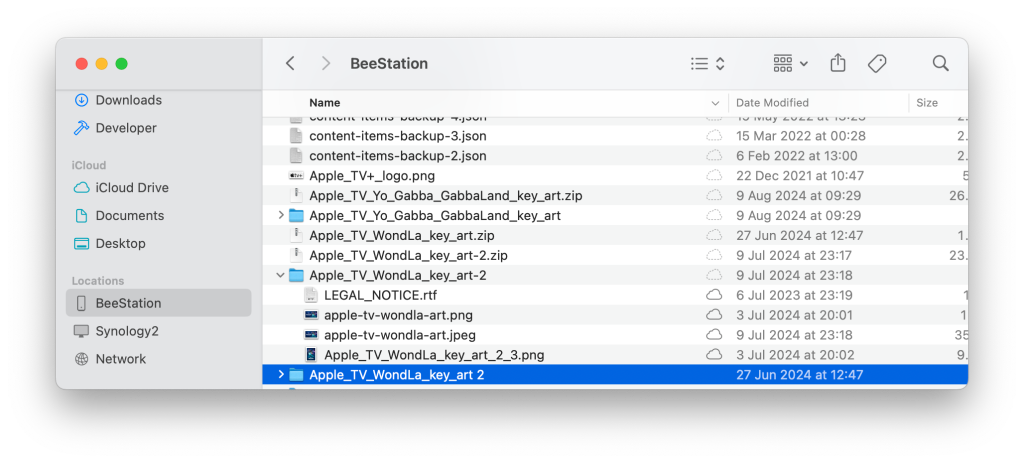
BeeFiles’ offering is more straightforward, as the file browser experience is less important compared to Photos. For BeeFiles, you can create your own “Dropbox” replacement with one click. A BeeStation location magically appears in the Mac Finder, and any files you put in that folder are automatically synced to the BeeStation unit.
You can open files and folders as if they were stored on your Mac’s internal hard drive. Any new files stored there will be uploaded in the background without the user having to do anything special. A small cloud icon in the Finder reports the upload status of an item to the BeeStation, just like iCloud Drive or Dropbox show similar indicators.
If you right-click on the BeeStation item, you can force offload files to free up local storage space. I was pretty impressed with how smoothly this all worked. I could certainly imagine giving a family member a BeeStation, turning it on, and just telling them “store your stuff here” and leaving them to their own devices.
In addition to this synced location, you can also back up other folders on your Mac. Backup folders are simply mirrored to the BeeStation, with no two-way syncing. If your Mac dies or gets lost on the road, you can go to the BeeStation and restore your documents and data. All of these files are also accessible via the web app in case you need to access them in an emergency while on the road, and you can create view links to easily share files with others.
Diploma
The Synology BeeStation ecosystem is for files and photos. It lets you back up personal data without a monthly subscription and stores all your data on a small, internet-connected hard drive in your home. It works. But it’s not without some pretty big compromises.
I love my Synology NAS because I can configure and set it up exactly how I want it to work with the ecosystem I like to live in and my cloud services. In the pursuit of simplicity, the BeeStation is more of an all-or-nothing proposition. And for me as a nerd, it just doesn’t quite work, especially when it comes to photo management. For files, I would probably use the BeeStation as an on-site backup if I didn’t already have my Synology NAS for that purpose.
It’s an attractive choice for more casual consumers, but admittedly, so is using a cloud service. The main difference ultimately comes down to personal pricing decisions, whether you’d rather pay a one-time fee for a connected hard drive in your home or accept a recurring subscription fee from Apple or Google.
I know I have family members who stubbornly refuse to subscribe to iCloud, but would really benefit from having a second copy of their data somewhere in case the worst happens, and the BeeStation is a great option for them.
You can purchase your own Synology BeeStation now from Amazon for $219. Visit Synology’s website for more information.
FTC: We use income generating auto affiliate links. More.

